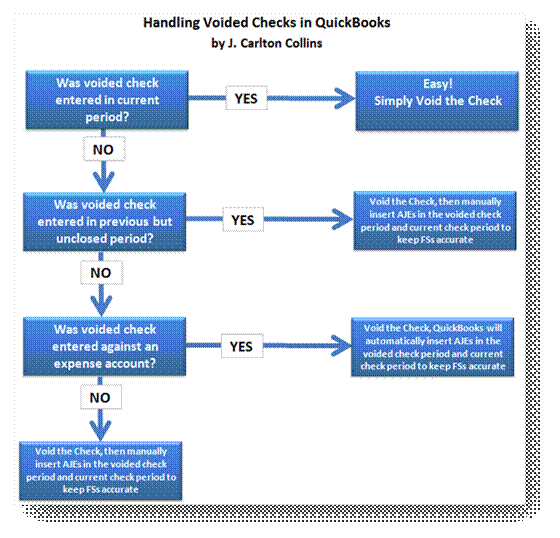
Voiding Checks in QuickBooks
By J. Carlton Collins
Voiding checks in QuickBooks is either an easy process or a major headache. In some cases QuickBooks handles the process correctly and in other cases it does not. The results depend on your answers to these three questions:
1. Was the check to be voided entered in the current period?
2. Was the check entered to be voided in a previous closed period?
3. Was the check to be voided posted against a expense account?
Answer these three questions and use the decision tree shown below to determine the proper course of action.
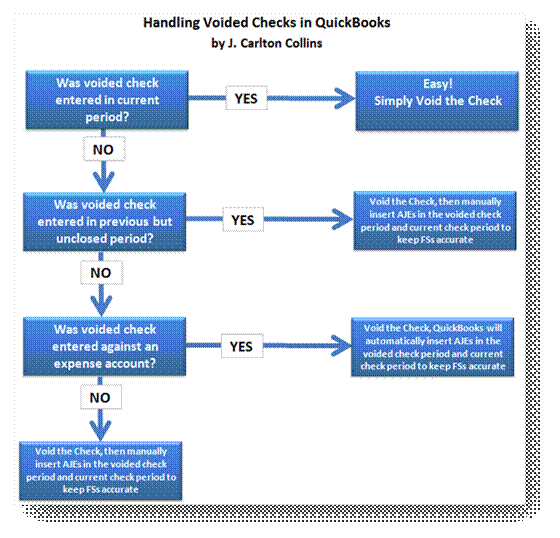
The problem is that QuickBooks zeros out voided checks in the prior period instead of the current period, which retroactively changes prior period financial statements. Therefore if prior periods are involved, you must enter adjusting journal entries in the voided period and the current period to correct for this error. The exception is that if the previous period in question has already been closed, and the check was written against an expense account, then QuickBooks creates journal entries to keep your prior period reports accurate. For example:
Assume:
Today is 3/10/09
Your close date is set to 12/31/08
You void a check dated 12/15/08 for a $1,000 rent payment.
In this case, QuickBooks will record the following:
1. The original check is set to zero and marked as cleared.
2. A journal entry dated on the date of the original check with a credit to the bank account for $1,000 and a debit to the rent expense account for $1,000.
3. A reversing journal entry dated in the current period (on the date you voided) with a debit to the bank account for $1,000 and a credit to the rent expense account for $1,000.
Memos are added to all three transactions explaining the purpose of each.
Carlton’s Voided Check Tip 1: When you record the voided check, you can override the creation of automatic journal entries by choosing "No, just void the check" from the prompt. It isn't recommended because it will change your financial reports for the closed period, potentially making your taxes inaccurate.
Carlton’s Voided Check Tip 2: The problem is that checks that have been outstanding show up on prior reports; therefore if you void the check it will throw off all previously printed reports. However, if you are the business owner and you do not print or provide your reports to anyone, then you can go ahead and void the check and be done with it – without journal entries.
Carlton’s Voided Check Tip 3: Some people use a different approach as follows: Before voiding a check, first see what account the check was originally posted to. Then, make a deposit but don’t use the income account for the deposit. Instead use the account that the check was originally posted to. Next time you reconcile QuickBooks to your bank statement, click the check off as having cleared the bank, but also click off the deposit you made to offset this check. This will wash each other out and your reports will be accurate.
Carlton’s Voided Check Tip 4: Voiding and deleting a check deleting a check both zero out the amounts. However voiding is preferable because:
1. This keeps a record in your books as to what happened to that particular check number.
2. In some cases, the journal entries are created for you – not so when you delete a check.
3. Deleting a check irreversibly removes the transaction from QuickBooks and can't be undone.
accurate.
Carlton’s Voided Check Tip 5: To change the closing period, simply move the closing date forward. This action will trigger automatic correcting journal entries when checks are voided.
Carlton’s Voided Check Tip 6: More Details regarding the voiding of checks written against non-Expense accounts or items. If the check you are voiding is associated with other accounts (non-expense), QuickBooks notifies you that voiding the check could affect previous financial reports. Examples include checks with associated items, bill payments, paychecks, payroll liability payments, and sales tax payments. You can choose to override the warning and proceed, but we recommend that you consult your accountant because the voided check could create the following situations:
1. Voiding a check that was used to purchase inventory items may falsely reduce inventory on hand, making inventory balances inaccurate. Make sure to adjust your inventory as necessary after voiding a related check.
2. Voiding a check used to pay a bill will change your results in Accounts Payable aging accounts and bill reports. You must make adjustments to the accounts payable after voiding a related check.
3. Voiding a paycheck will not automatically create adjusting general journal entries. You must make adjustments directly to these accounts for the new amounts.
4. Voiding a check written for payroll liability payments will not automatically create adjusting general journal entries. You must make adjustments to the liability balance for payroll items after voiding a related check.
5. Voiding a check for sales tax payments will not automatically create adjusting general journal entries. You must make sales tax adjustments for the new amounts.